Clipboard
"Normal" clipboard
You can copy objects to the clipboard. After copying, you can perform several actions on the objects, like distribution of documents or linking with other objects which support linking.
Objects are copied to the clipboard using the button .
Objects can be inserted into other objects using the button which can be found on the action bar of the latter
object.
More actions can be found directly in the clipboard. Open it using the button on the action bar.
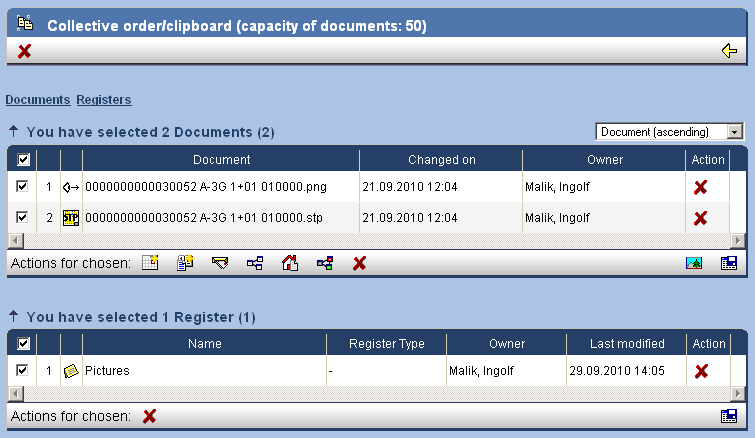
Clicking on the button in the action bar
of the clipboard removes all objects from the clipboard. Objects can also be removed one by one.
The clipboard is automatically emptied upon opening and closing of projects.
Different object types support different actions. You can trigger them by selecting the desired objects and clicking on the button of the action you wish to perform. The buttons are located at the bottom of the list.
For example, the following actions are available for documents:
| Change the attributes for selected documents. | |
| Add the selected documents to the download order. | |
| Set Keywords for the selected documents. | |
 |
Create a new appointment for selected documents. |
| Create a new task for selected documents. | |
| Create releases. | |
| Create a new message. | |
| Carry out a distributor. | |
| Carry out a process (workflow). | |
| Delete the selected elements from the clipboard. |
Lateral clipboard
You can find the lateral clipboard on the side of the window. When closed it is just a thin grey bar which you can open with the arrow button.

In the lateral clipboard objects are sorted in tabs after their category. When opened you can add objets easily via Drag&Drop to the clipboard.
The following actions are available for most of the contained objects. Depending on the remaining PTS the actions can be greyed out if not executable at the current location.
| Insert as a copy. | |
| Move to the opened location. | |
| Insert as a link. | |
| Send as an e-mail. | |
| Download the (CAD-)documents as a compressed file from PTS (only for (CAD-)documents available). | |
| Open the object in the correspnding tree structure. |