Sending e-mails and internal messages
Creating a message
E-mails and internal messages can be sent by clicking on in the action bar of an object or in the clipboard. The recipients can then navigate to
the corresponding objects using links to the objects which are automatically inserted in the
e-mail or message. Documents can also be attached to the e-mail if the recipients possesses reading rights.
The following form is displayed:
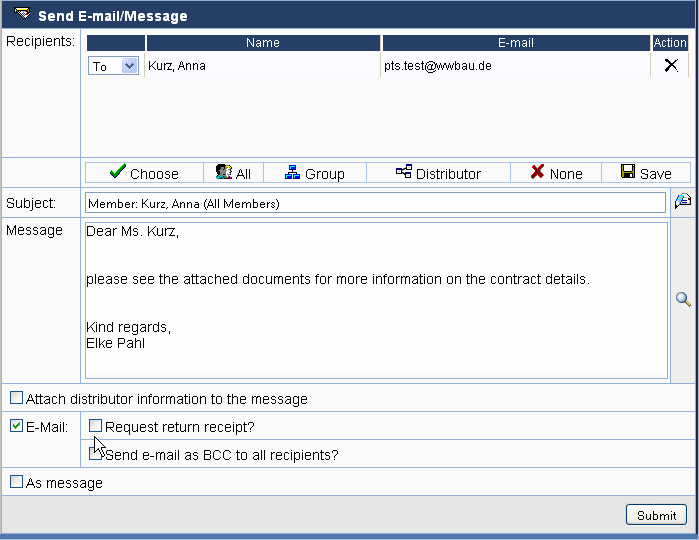
Click into the field Message or click on the action to open the message
editor and compose a message.
The field recipients contains the recipients of the e-mail or internal message. Usually, no recipients are preset when the form is opened.
Click on the button Choose
to add persons to the recipients list Any number of recipients can be chosen. All persons
assigned to the project are sorted with respect to their organization.
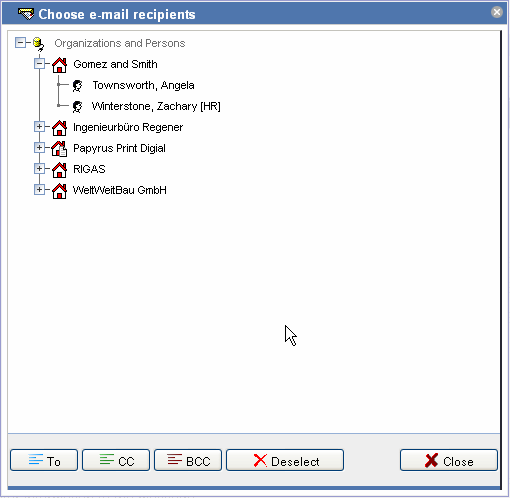
Use Group to select members sorted
by groups. It is also possible to select all members of a group if a group distributor has been
created for that group. Members without account and e-mail address are displayed in grey and
cannot be selected.
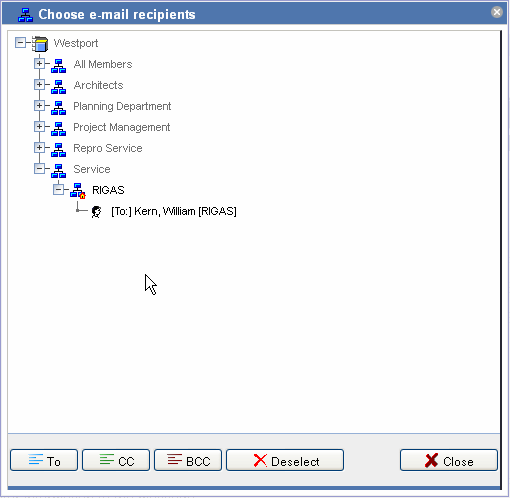
Using the action distributor,
you can add members of an existing distributor to the list.
Add the persons as recipients by clicking on To, CC or BCC or selecting the corresponding entry in the context menu, which opens when clicking on the right mouse button. These options specify whether the person receives the e-mail directly (To), as a copy (CC) or as a blind copy (BCC). If you mark an organization, all persons contained in the organization are taken as recipient. Groups or persons who cannot be chosen are displayed in grey in the tree.
After you have chosen all recipients you can close the window.
Use the button All to add
all members of a project simultaneously as recipient, or remove all recipients from the list by
clicking on
None.
The button Save saves the message
as draft or as a template in order to send it later on or to reuse it for other
messages. You can also save the selected recipient list as a distributor.
The field subject is preset with the name of the case, folder etc for which the e-mail/internal message is being sent. This text is used as subject heading of the e-mail/internal message and can be modified according to your preferences.
If Attach distributor information to the message is selected, all recipients of the e-mail are listed in the e-mail text. If Send e-mail as BCC to all recipients is selected as well, the distributor information is not added to the e-mail text.
The option attach document is displayed if one or more documents exists which could be attached to the e-mail/internal message. This is the case if an e-mail is sent from the properties page of an external document or a CAD document. When sending several documents using the clipboard and when sending an e-mail from a workflow station, documents can also be attached.
When sending an e-mail, you can ask for a return receipt from all recipients.
If the field as internal message is selected, the e-mail is also sent as an internal
message. This message can be read by the recipient in the message center. The advantage of internal messages is that information is
exchanged inside the system. Also, linked objects like documents, tasks or appointments can be
reached directly.
There are three possibilities: sending only an e-mail, sending only
an internal message or sending both e-mail and internal message.
If all data is entered, the e-mail/internal message is sent by clicking on Submit.
Message editor
After opening the message editor by clicking in the field Text or on the button , you can enter and format the text. Use
the buttons to format the text. For example, you can color marked text using the button
![]() , underline it using
, underline it using ![]() or set the font size by
clicking on
or set the font size by
clicking on  . For all actions, tooltips
are displayed when hovering over the button with the mouse.
. For all actions, tooltips
are displayed when hovering over the button with the mouse.
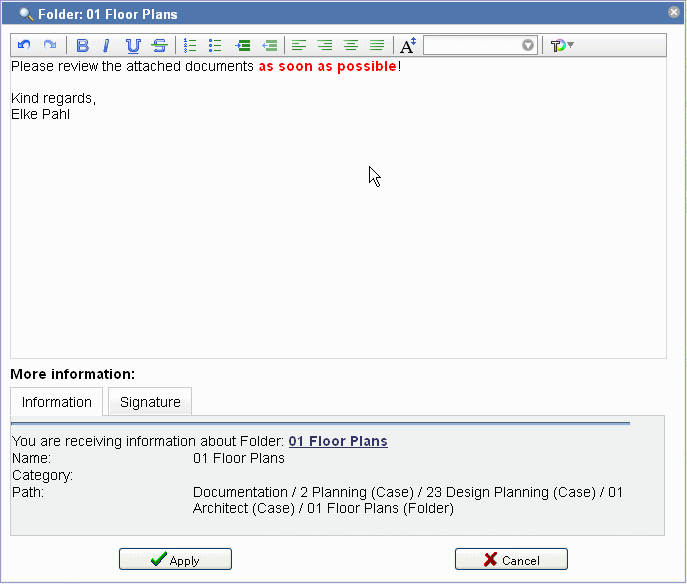
Transmission protocol
After sending a message, an e-mail or using a distributor, a transmission protocol is created and can be retrieved via the status bar by clicking on protocol.

The protocol is displayed. You can send the protocol to the e-mail address associated with your
account by clicking on .
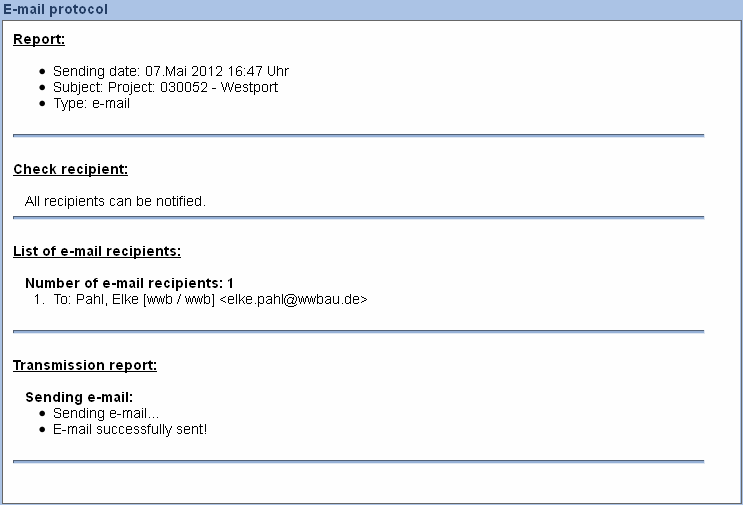
The protocol contains information about the access to documents (rights, status), the accessibility of the individual recipients (e-mail recipients need an e-mail address, message recipients need an account) as well as about the success of the transmission. If e-mails and internal messages are sent simultaneously, the protocol contains the data of both.
The protocol is attached to the outgoing log as a pdf file and can be viewed or printed in the message center.