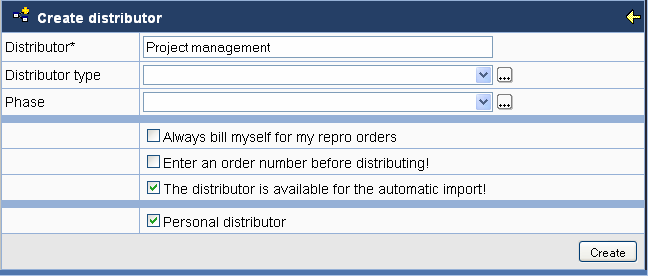Distributions
Topics
General information
In a distribution, documents are sent to certain recipients. The documents can reach the recipients in different ways: as an attachment to an e-mail, as a link for a direct download from the PlanTeam-SPACE in an e-mail or in paper form via a reprography service provider. In the last case, only the reprography service provider receives an e-mail.
In order to be able to execute a distribution, a distributor has to be created previously. According to the type of reception, e-mail distributors and repro distributors are differentiated. Furthermore, there are group distributors which are linked to a member group. There are personal distributors (which are only available to their creator) and global distributors (which are available to all members).
Compiling the distribution order
Documents and other objects are copied to the clipboard using . Furthermore, documents can be copied to the clipboard
optionally when performing an upload or an automatic import.
Open the clipboard by clicking on in the menu bar to display the
contained elements. First, check the compilation, then distribute
the documents using distributors or send them as an e-mail.
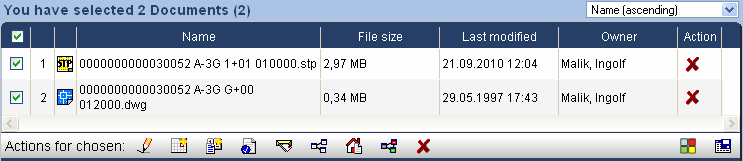
Distributing documents
Documents in the clipboard are sent to recipients of predefined distributors by clicking on . First, the distribution form is
displayed.
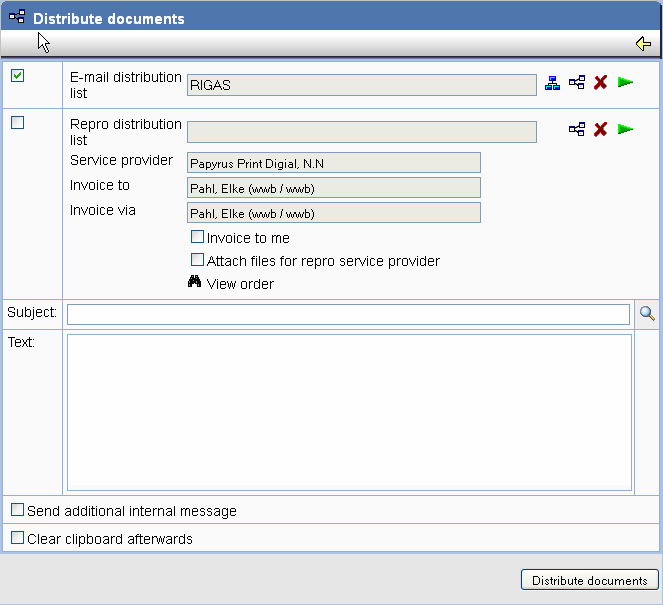
Choose a group distributor by clicking on
or an e-mail or repro distributor by clicking on
. When choosing a group distributor, only
distributors for groups containing at least one member are available. Use
to delete the selected distributor. The selected setting
is saved permanently and is preset when the form is used the next time.
The recipients can be informed via an internal message as well, provided they possess an account with which they can access the PlanTeam-SPACE in order to read the message. If you choose the option Clear clipboard, the clipboard is cleared after the distribution.
By clicking on Distribute documents, the selected documents are distributed. The
distributor information is displayed prior to sending. You can select and deselect individual recipients or cancel the
distribution entirely. The displayed dialog is the same as the dialog for Modifying distributors. The settings are not saved permanently, though,
but are only valid for the current distribution.
After the distribution, a protocol is generated containing all relevant information. This protocol is assigned to the outgoing log of the distribution and can be viewed in the message center at a later time. Immediately after the distribution, the protocol can be accessed over the status bar. It can then be sent to your own e-mail address as well.
Modifying distributors
Use the green arrow to display the
properties of the selected distributor. This list is also displayed when distributing, so that
the recipients can be reviewed before the distribution is carried out.
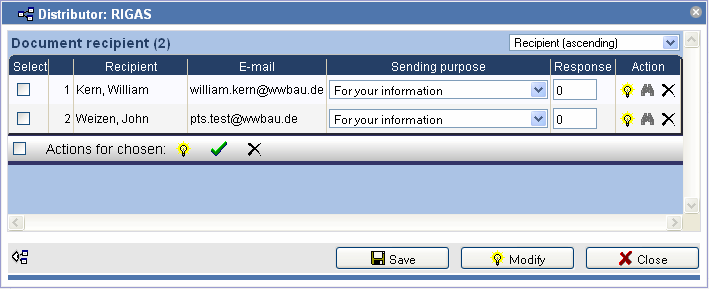
Only active recipients are taken into account for the distribution. Not active recipients are
displayed in grey. Use to delete a
recipient from the distributor. In order to reactivate a deactivated recipient, click
in the corresponding row.
In order to perform actions for several recipients, select them by marking the checkbox in front of the corresponsing row and choose the desired action in the footer of the table.
Use to view the cover letter which will
be generated (if available). To modify the recipients' settings, click
.
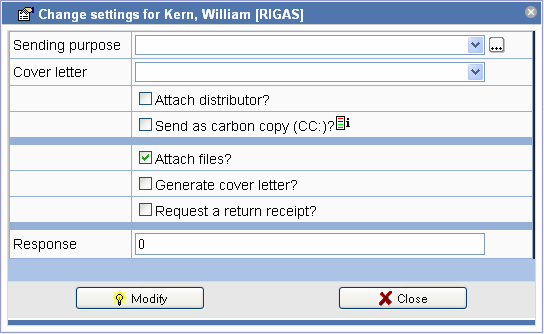
Here you can set several options: should the list of recipients be included in the generated message text (option 'Attach distributor'), if files should be attached (option 'Attach files') and if the selected cover letter should be generated. A cover letter can only be attached if 'Attach files' is activated. Apply the settings by clicking on Modify or dismiss them by clicking on Close.
Click on to generate and display a
svg diagram of the distributor. Green arrows signify that the recipient will receive documents.
Blue dashed arrows identify information receivers who receive information, but no documents. In
repro distributirs, orange arrows point to recipients receiving documents not directly, but via a
repro service provider.
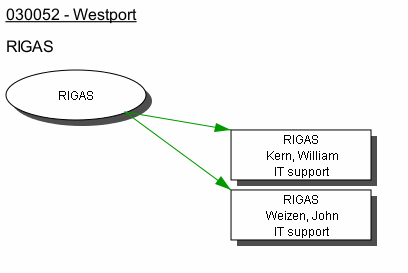
Click on Modify to include all marked recipients in the distributor and remove all deactivated recipients from the distributor. By clicking on Save, you generate a new distributor. Modify the distributor name (the preset name is that of the template distributor). Personal distributors are only visible to you..