Copying / Moving obejcts
Preparation
Documents can be copied or moved to a different location in the documentation. It is also possible to link documents to certain objects of other components, like tasks and appointments or floors or technical installations. The steps are the same for all cases.
Most other objects except for example buildings can be copied or moved in analogy to documents. See the description of the documentation structure for more detail. When moving a register into a folder with a different code, you will be asked to adjust the code.
First, add documents to the clipboard using
the button or via Drag&Drop into the lateral clipboard. This can be done in tables in
document registers, indices, in the result list of a search or directly on the properties page of
a document.
Inserting documents
Open the properties page of the target location. You can insert documents into document
registers, indices or versions in the documentation. Now click on .
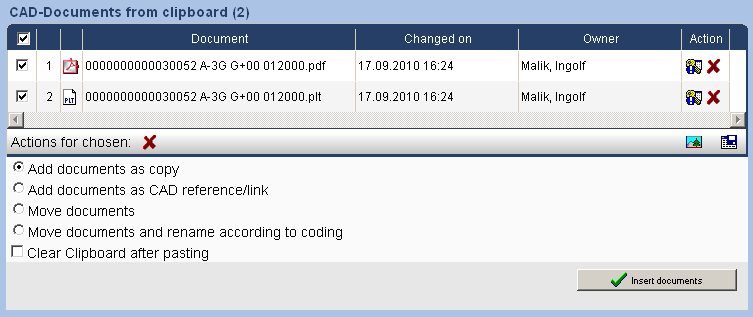
If you possess the necessary write access at the target location, you now have the following possibilities:
| Add documents as a copy | A copy of the original document is made and inserted at the target location with the original file name. This is the default setting. |
| Add documents as link/CAD reference | Links (or CAD references, when inserting CAD documents in indices) are created which point to the original documents. |
| Move documents | The documents are removed at the original location and inserted at the target location. The user must possess the rights for deletion at the original destination. |
| Move documents and rename according to the code | This action is only available in indices for CAD documents which are renamed according to the code of the index after being moved. |
| Remove chosen from clipboard after pasting | This action can be combinded with the first four. After clicking Insert documents all chosen documents will be inserted and automatically removed from the clipboard. |
| Clear clipboard after pasting | This action can be combinded with the first four. After clicking Insert documents after the insert all documents will be removed from the clipboard. |
All marked documents are taken into account for the insertion. If you wish not to insert one or several documents, remove the check in front of the corresponding document.
Adjusting rights
If documents are moved to different parts of the documentation, it can become neccessary to adjust the access rights. You will be asked if the access rights should be adjusted to match the new document location.
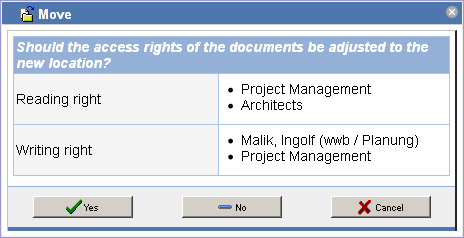
If you click on Yes, the document will inherit the displayed rights, clicking on No will not change the access rights. If the access rights are not adjusted, it is possible that the document will not be visible to members who have read access to the target location.