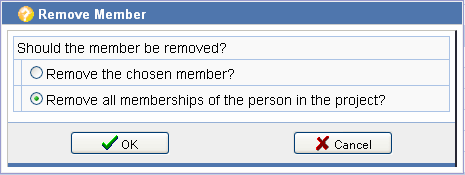Managing members
Topics
Listing the members
The members of a project are displayed in the project tree below the group to which they belong. Persons can be a member of several groups. Every person is a member in at least one group, the group All members. It is not possible to remove a project member from this group.
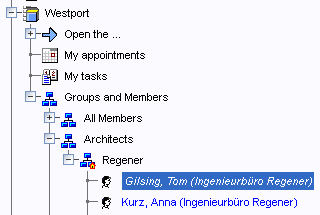
To obtain a list of all project members, choose the action on the properties page of a project.
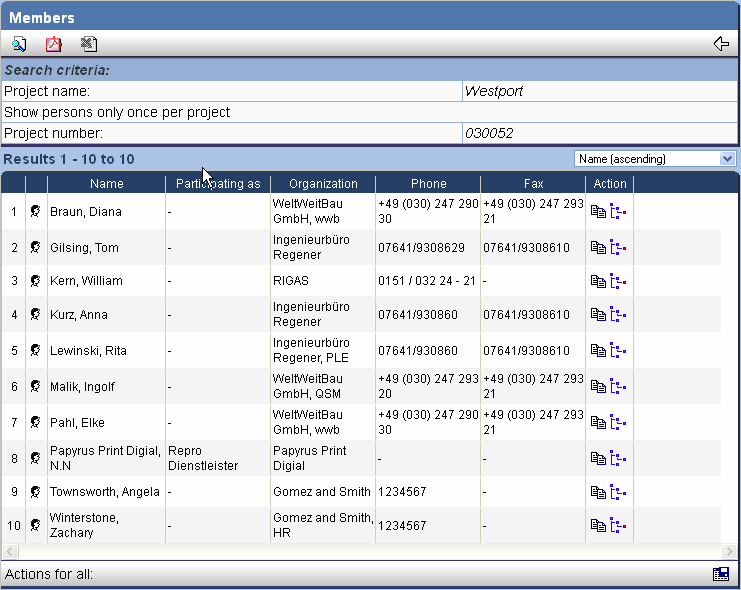
The list can be sorted according to different criteria or can be outputted into a pdf or excel file. Individual members can be copied to the clipboard or opened in the tree or you can navigate to their properties page.
Adding a single member
In the organization tree, copy the person you wish
to add to the clipboard by clicking on in
the action bar.
Go to the project structure by clicking on in the menu bar and select the project group in
which you would like to insert the person as a member.

Click on in the action bar. The person
you previously copied into the clipboard is displayed.
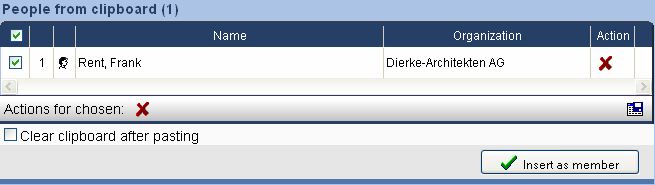
Mark the box  if you want to remove the contents of the clipboard after the action. Click on Insert as
member, to finish the process.
if you want to remove the contents of the clipboard after the action. Click on Insert as
member, to finish the process.
Adding several members
Please see the description for the operation Linking a group to an organization.
Properties of members
To display the properties page of a member, mark the member in the group tree.
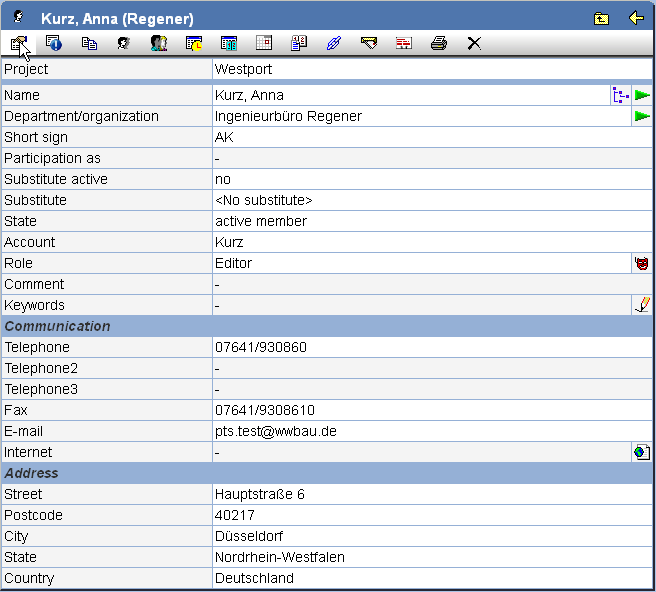
In addition to the standard actions, the following actions are available for managing members:
| Sets the member to the status former or activates the member again. | |
| Lists all groups in which the member is involved. | |
| Shows all open appointments of the member. | |
| Shows all open tasks of the member. | |
| Shows all objects with which the member is linked. | |
| Creates a business card (vcf file). | |
| Sets the roles for the member. |
To change the properties, click in
the action bar.
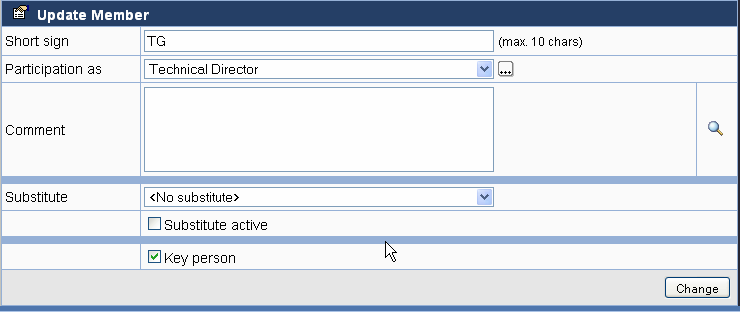
Here you can change the basic properties of the member. Name, communication data and address are taken from the person, to which the membership belongs.
In the field substitute, you can choose a person from the same organization who should take over the tasks of the person in case of vacation, sickness etc. Set the option Substitute active to activate the substitute.
If you set a person as key person, this is indicated on the properties page and the overview page of projects in order to point out their special position. You can also specify the attribute capacity to describe their capacity (e.g. supervisor). This option can only be set by members holding the role project leader oder project manager.
Setting members as former
If a membership of a person in a project has expired, the person can be given the status former.
Select the member in the project tree and click on the toolbar.
A form is displayed, giving you the choice of setting the member as former or simultaneously substituting them by another member.
If you choose substitute, new memberships are defined in all groups of the member being substituted. Also, the new member is substituted for the old member in all distributors and project templates. The new project member takes over the appointments and tasks of the old member.
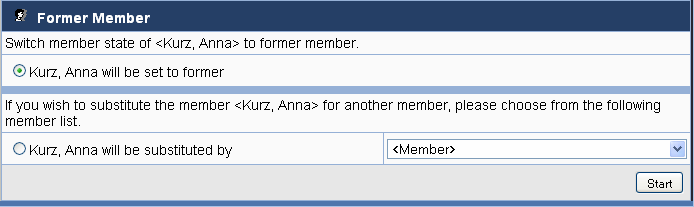
By clicking on in the toolbar of
the disabled member, you can reactivate the member.
Setting roles for members
Members have specific roles in projects which are coupled with fixed rights. By default, members obtain the role of Editor and can, for example, upload or download documents onto and from the PlanTeam-SPACE. For more information about the roles see Managing roles.
Only the project leader and the project manager are allowed to set roles.
To set roles for a member, open the member's properties page by selecting them in the project
tree. Now click on next to the field
Roles.
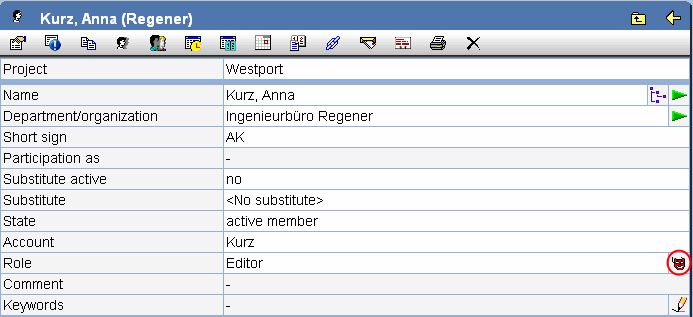
A dialog is opened where the roles for the member can be set. Mark the desired roles with a check
mark. You can obtain more information about the role by clicking on the icon in the corresponding row.
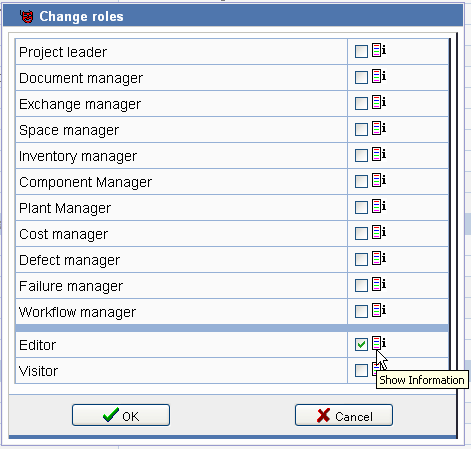
Close your settings by pressing OK. The selected roles are available to the member after the next login.
Removing members
Use the icon , to remove the membership
of a person in a project. You can choose if only the currently displayed membership in a group or
if all memberships in all groups should be removed. If you remove the membership in the group All
Members all existing memberships of the same person in other groups will be removed as well.