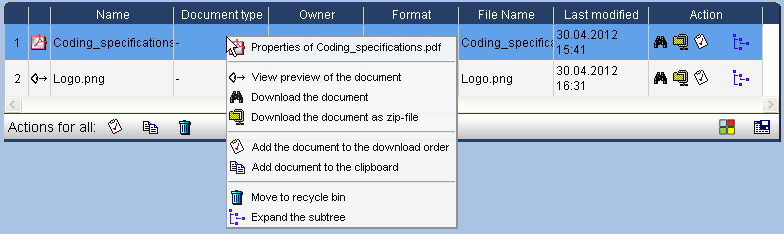Actions
Topics
Calling an action using the context menu
Most actions for an object can be executed using its context menu. The context menu appears upon clicking on the object with the right mouse button. The object can be selected from the tree view on the left side of the window or from tables on the right side of the window.

Calling an action using the action bar
The actions available for an object can be called using the buttons on the action bar. Moving the mouse pointer over a button will display a tooltip. If an action is not available, the button is displayed in grey and cannot be clicked.
Example:
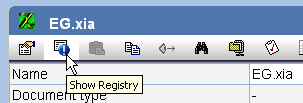
In the following, the most common actions are described:
| Opens a form for changing the characteristics of the object. | |
| Click on this button to display the registry data of the object. When and by whom was the object registered? When and by whom was the entry changed the last time? | |
| Opens a dialog for inserting objects from the clipboard. If possible, these will be linked to the current object. | |
| Copies the object into the clipboard. | |
 |
Create a new appointment. |
| Create a new task. | |
| Send an email or message with reference to the current object to selected recipients. | |
| Deletes the object. | |
| Creates a pdf document with the characteristics of the object. This document is shown on the screen and can be printed out as well. |
Actions on properties pages
Some of the data sheets contain additional available actions on the right side of some text fields.
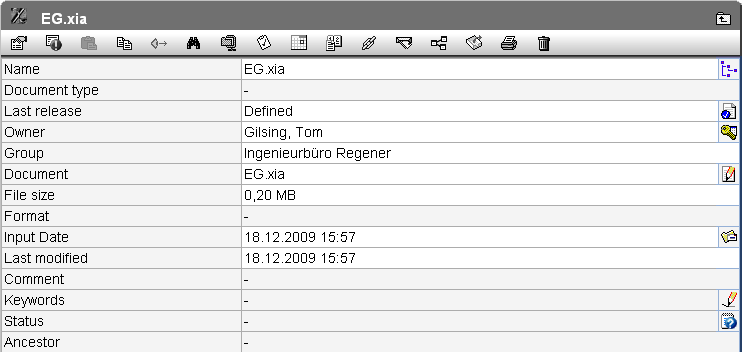
Comments and remarks can be zoomed using the magnifying glass at the right.
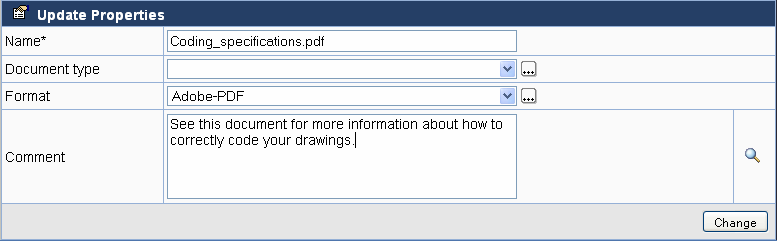
A message text or comment can be displayed with
and can be hidden again with
.
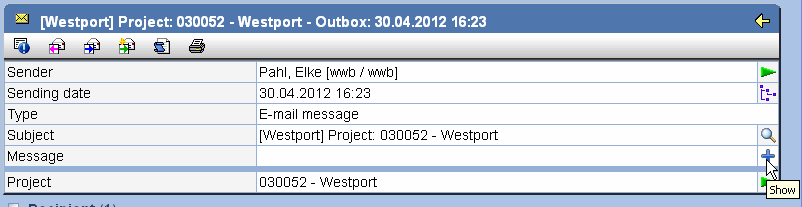
The button opens the page of a linked
object or the data editor, depending on the type of field.
Actions in lists
In some lists, actions can be performed on the objects displayed. These can be executed either directly in the right column, via the context menu (right mouse button) in the corresponding row or for several objects at once by ticking the box at the left side of the corresponding rows and clicking on the action symbol in the footer of the list.