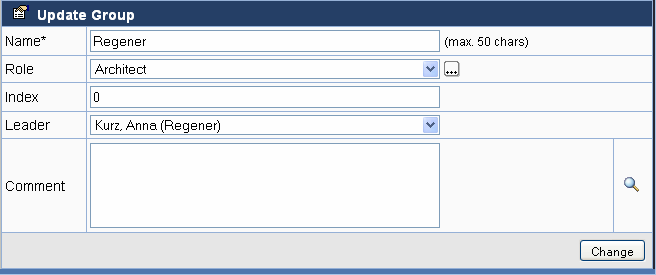Managing project groups
Topics
Project groups
Navigate to the project structure by clicking on in the menu bar, unless you are already there.
Open the project in the tree view. All groups included in the project are displayed below the
node Groups and Members.
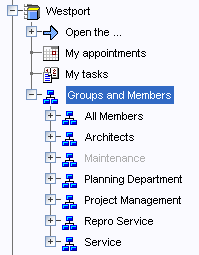
By clicking on a group, its members are displayed in the working area.
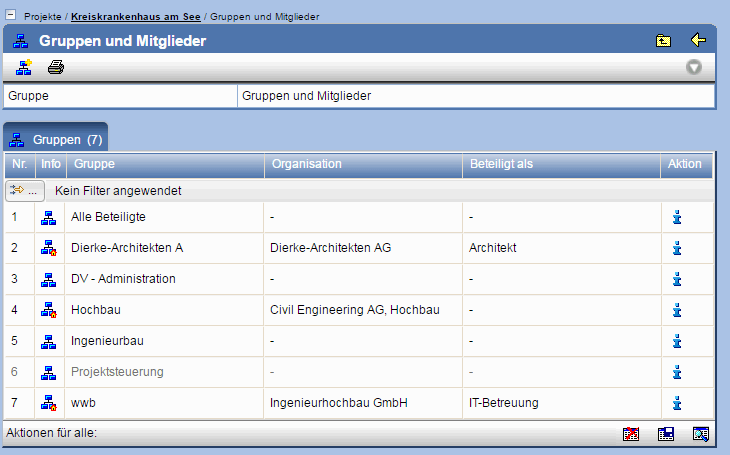
The group All Members contains all members of the project, regardless of whether they are members in other groups or not.
Creating a group directly
Click on in the action bar.
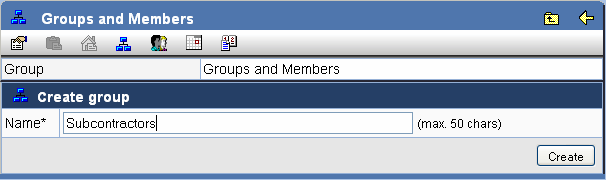
Enter the name of the group you wish to create and confirm your entry with Create.
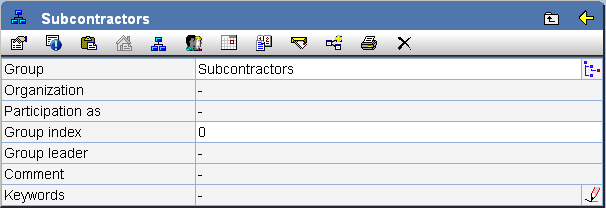
For all groups, with the exception of the group All Members, you can create further sub-groups.
Linking a group to an organization
Groups can be linked to organizations in order to achieve a clear assignment of the members.
Groups linked to organizations are displayed with the icon instead of the regular group icon
.
Groups linked to organizations are created by inserting an organization into the group tree of a project. It is also possible to create the link to an organization later on for an already existing group. To this end, follow the following steps:
Open the organization tree by clicking on
in the menu bar and copy the organization or department you wish to link to the clipboard by clicking on
.
Navigate to the project structure by clicking on in the menu bar and choose the project in which
the group should be created or linked.
In order to create a new main group, choose the node Groups and members, or otherwise choose the group below which the new group should be created or the group which should be linked to the organization/department. Note that no subgroups can be created for the group All Members. Also, this group can not be linked to an organization.
Click on in the action bar.
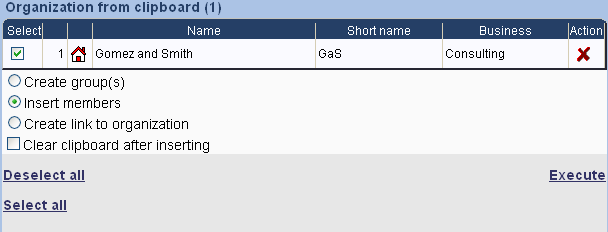
In order to create a group, choose the option Create group(s). If you wish to update the chosen group, choose the option Create link to the organization. Updating a group is only possible if no members of an organization or department other than the chosen one exist in the group.
After executing the action, the persons contained in the organization/department are displayed. Choose which persons should be transfered into the group as members.
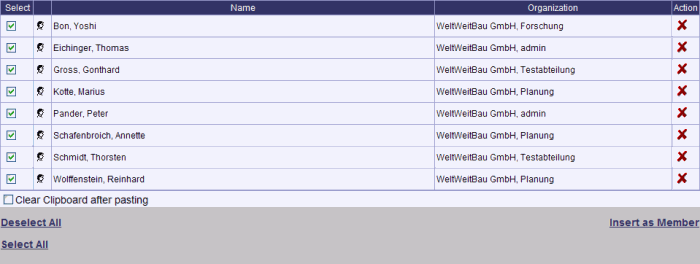
All marked persons are inserted as group members. If you don't want to insert individual persons
as members, remove the check mark in front of their name or click to remove the person from the list entirely.
Finish the process with Insert as Member.
Adding members
Adding members works similar to linking a group to an organization. When inserting the organization, choose add members.
Setting the group leader
On the properties page of the group, a member can be defined as group leader.