Read and write permission
Topics
Introduction
Access to all elements of the documentation is controlled using permissions. Access can be granted to the owner, a group in which the owner is a member, or to everyone. Permissions are divided into read permission, write permission and deletion permission.
Using group permissions allows for the limitation to a certain member circle which can be easily regulated by removing or adding members to/from groups. Therefore, special attention should be paid to the definition of groups and the assignment to parts of the documentation.
View permission settings
The settings for the access rights can only be modified by the owner, provided he holds at least the role of editor, as well as all members holding the role document manager. All other members can see the permission settings, but not modify them.
To review the rights for an element, click on
next to the field 'Owner'.
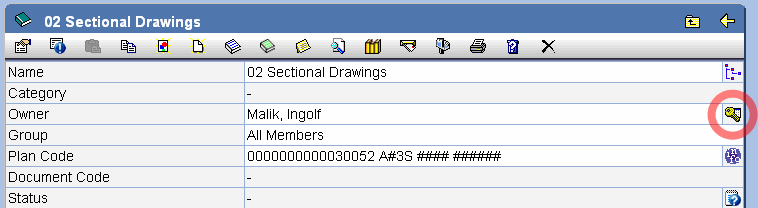
If you do not possess the rights to modify the access permission, the symbol is displayed. Clicking on the symbol opens a
dialog displaying the access permissions. However, these can not be modified.
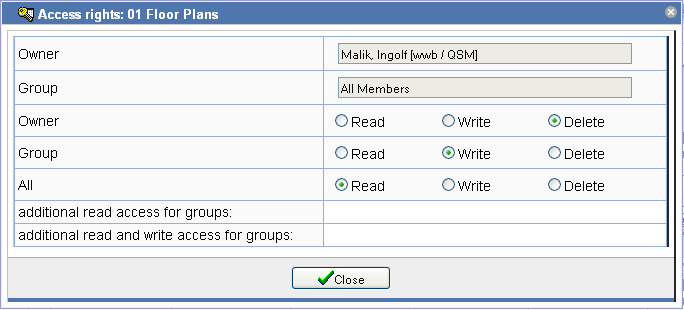
The access rights are determined from the owner and the owner group as well as the specified read, write and deletion permissions. Permissions can also be specified for additional groups.
Changing owner and groups
Every object has an owner. This is the basis for the limitation of rights to certain members. The owner is set automatically when the object is created. Depending on the configuration, the owner is the creator of the object or the owner of the superior object. The owner can be modified afterwards. If group rights should be evaluated, the owner should not be chosen from the group 'All members'.
| Note: | If a member from the group "All members " is chosen, the choice for the access rights correspondos to the access rights for All. The access rights are not constrained! |
The upper section of the settings dialog shows the owner and the group from which the owner was chosen. Set the option Hand down group and owner to assign the owner to the documentation structure below the modified element.
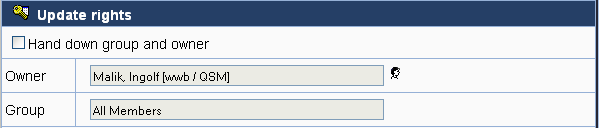
In order to modify the owner, click next
to the field owner. The icon is only visible if you hold the role of document manager.
Should you not hold this role, you can only choose groups in which
you yourself are member. In this case, click on
next to the field group.
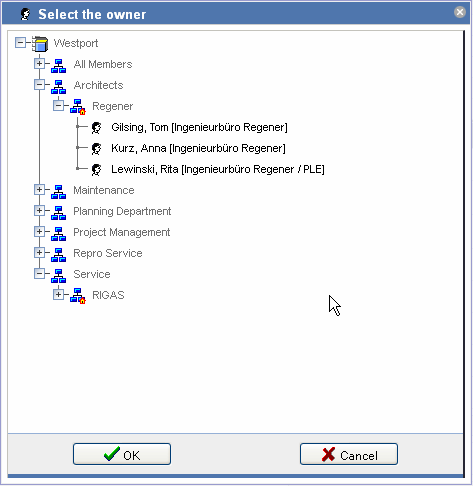
Mark the desired owner and confirm your choice by clicking OK.
Editing permission settings
There are three types of access permissions: read, write and deletion permission. Read permission refers to the visibility of the object. No read permission means the user does not see this object. Write permission refers to the possibility to modify the properties, create new objects and upload documents. Without deletion permission, the object cannot be removed from the documentation.
| Note: | Removing read permission also affects all elements below the
current one. In order for an object to be visible, read permission must exist in all superior
cases, folders or registers. This is not the case for write permission! |
For each access type, the user circle can be specified. The choice is between the owner only, a group in which the owner is a member, and access for all members.
Independent of the setting, the document manager has full access in order to be able to properly fulfill his administrative tasks.
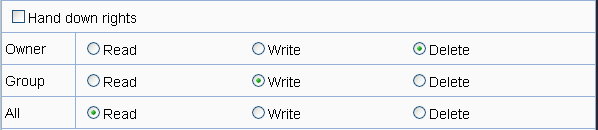
Set the option Hand down rights if you wish to hand down the changes to the elements located below the current one in the documentation structure.
Permission for additional groups
In addition to the access rights specified above, read and write permission can be given to any number of additional groups. In this way, groups other than the group to which the owner belongs can obtain read and write permission.
The additional group access rights are also valid if the standard access rights have been restricted to the owner. In order to keep track of access rights when using additional groups, this constellation can be applied as the standard configuration.
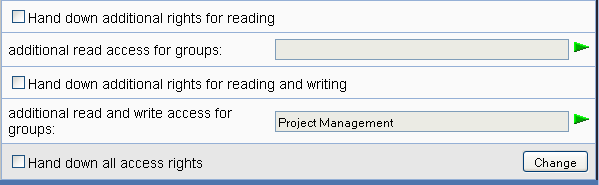
The dialog for choosing groups can be opened with the green arrow . Mark the desired groups and confirm with OK
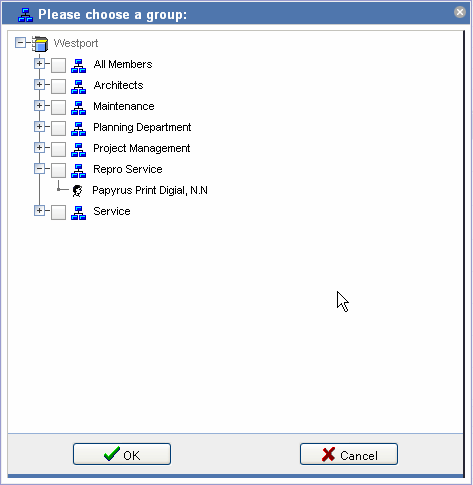
The groups for the additional access rights can also be handed down to the underlying elements.