Report Manager
Loading a search report
The Report manager extends the search dialog by including the possibility to save and restore search reports as well as the options for displaying them.
To load a search report, click on the button in the search form next to the field Report.
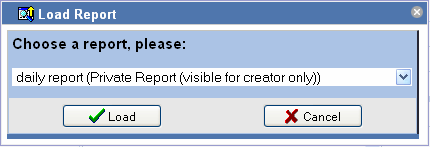
Select the desired report and click on Load to load the report.
Creating a search report
In order to apply entries in a search form to a report and load them again later on, click on the
button in the row Report
after you have finished entering the search and display criteria.
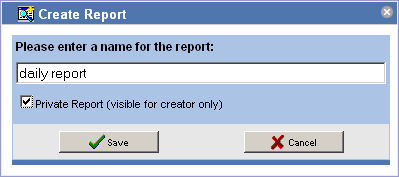
Enter a name for the report. If you choose the option Private report, the report will only be available for you. Whether you are able to choose this option or not depends on the configuration and the roles assigned to you.
Click Create to save your report.
Editing a search report
After loading or creating a report, its name will be displayed in the search form in the row Report. If you edit the search criteria or the display configuration, the notice (changed) will be appended to the name.

Click on the button to save your
changes.
In the following dialog, you can change the properties of the report. You can edit the name, update the options and/or the property of personal or public report. If you only want to change the name, deactivate the option Update search criteria and results display.
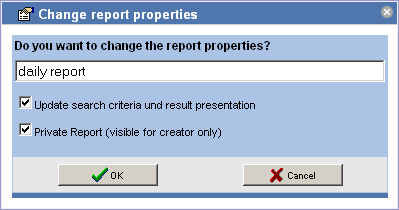
Click OK to save your changes.
Clicking on the button deletes
the currently loaded report.