Calendar
Introduction
In the calendar appointments and tasks are displayed at a glance. Different views can be configured. This way you obtain a quick overview of all activities.
The calendar can be accessed by clicking on
in the menu bar. It opens in a new window.
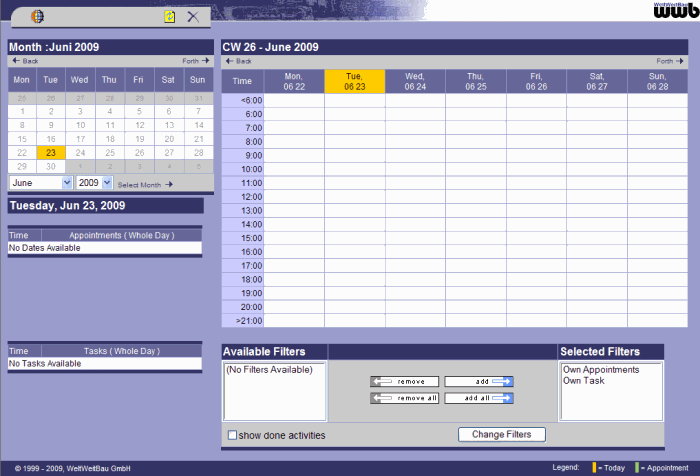
On the left side of the calendar you find the monthly overview, the filter settings and the overview the appointment or task you select in the calander. The filter settings allow for showing/hiding certain elements. On the right side, the weekly overview is displayed. On the top you can switch between the daily, 5-day, weekly and monthly overview.
The current day is display in yellow in the month view and in the week view. Appointments are displayed in blue and tasks in green. Overdue appointments and tasks are displayed in red.
Using the calendar
Use the buttons back  and forward
and forward  to change the week in the week view, respectively the month in the month view.
to change the week in the week view, respectively the month in the month view.
If you click on an entry in the week view, information about the event is displayed on the left side.

To change the properties of the object you can click on Change in the overview or the context menu. Click on
Go to... to open the properties page of the task
or appointment.
Click on in the context menu in the top right corner
to refresh the calendar contents. Close the calendar by clicking on
.
To create a new event you can click on the corrsponding starting time of the event an drag the mouse while holding the left mouse button downwards until you reach the intended ending time of the event. Afterwards you click on the new gray field with the right mouse button and choose if the new event should be a new task or appointment.

Printing
By clicking on in the context menu in the top right corner
a pdf file is generated.

The generated pdf document is displayed and can now be printed using the print function of the browser.
Filter settings
Using filter settings, you can add or remove filters (use the buttons add and remove). By choosing filters, the corresponding tasks and appointments are displayed in the calendar.

The following filters are available:
| All appointments | Shows all appointments in the project. Other persons' appointments are only shown if you own the role of a project manager or project leader or if the read access to appointments has been configured for everyone. |
| My own appointments | Shows all appointments in which you are a participant. |
| Scheduled by me: Appointments | Shows all appointments scheduled by you independent of the participants of the appointment. |
| All tasks | Shows all tasks in the project. Other persons' tasks are only shown if you own the role of a project manager or project leader or if the read access to tasks has been configured for everyone. |
| My own tasks | Shows all tasks in which you are a participant. |
| Scheduled by me: Tasks | Shows all tasks scheduled by you independent of the participants of the task. |
| Granted releases | Shows all granted releases of the project. |
| Open releases | Shows all open releases of the project. |
| Rejected releases | Shows all rejected releases of the project. |
Select show finished appointments and tasks to display those of the project in the calendar.
Your settings are saved and restored upon the next login.